 |
 |
 |
 |
Levels and Level LibrariesHow can I synchronize the level display of a reference file to the level display in the main file?Try the following key-in: REFERENCE SYNCHRONIZE LEVELS DISPLAY This will synchronize the level display of a reference file to the level display in the main file. Author: Tom Felcone I have some levels that won't delete. I have checked the level usage and there is nothing on them. In the level manager the remain bold, so I can't delete them. I don't want them in there. Is there a way to get rid of them?It may be possible that the levels you can't delete are being loaded from a level library. Levels are not in the DGN proper until they are used. You can check configuration variable MS_DGNLIBLIST to see if you are loading any dgnlib's. Author: Steve Chestnut We use one dgnlib for levels. We have no overrides defined in the level library. I want to be able to set the overrides for a master file. That same file is already referenced to several files. I want to go to those files where it is referenced, and re-synch so that the new overrides are used. Can this be done? It always seems to re-sync with the dgnlib overrides instead of the reference file. Levels that I have added beyond the dgnlib get synchronized fine, but ones from the dgnlib don't synchronize.Try to change MS_LEVEL_DO_NOT_SYNCHRONIZE_ATTACHMENT_LEVELS_TO_DGNLIB configurational variable. When set to 1, reference attachment levels will not synchronize to an attached library. I have 100+ DGNLIBs that I would like to export to CSV. Is there a way to batch process this task?If you have all these levels in one file you could just use level manager and export them to CSV and deal with separating them in excel. But if any of those DGNLIB's have the same level number as a different DGNLIB then you'll have to just do them separately.
Author: Brandon Berry If we modify some of the existing level numbers in dgnlib with new level names what is that going to do with our existing files? Is that going to cause elements in our existing files to be moved to a different level name?Then the existing elements already in design files will not synch up to the new levels. The elements will stay on the previous level (level name and number). Meaning duplicate level numbers in your files until you try to introduce that level from your library into that file. Which at that point it will take that library level and place it on the first available level number, thus creating a new level. If you do a cleanup on your files prior to implementing the new level library by fixing the levels in your files. Maybe something along the lines of a batch process with the following commands: LEVEL LIBRARY DETACH ALL
Been a long time since I dealt with your issue. I learned early on to create groups of levels by blocking out numbers with expansion available. For example: proposed levels 100-199 existing levels 200-299. Take note that I do not use the first 100 levels for the purpose of being able to spot a bad level easier. If a bad level is introduced (level not part of my library) it will fall on level number 1 and so on. Author: Brandon Berry Is there a Key-in that will attach a dgnlib? When I use the "levelmanager library attach" or "import" it will open the folder that I have the dgnlib in, but won't attach the dgnlib that I've specified.Use the following key-ins: DELETE UNUSED LEVELS In the main menu bar, I would like to lengthen the active level name display because our level names are now longer than they used to be. Is there a way to widen out this box?This can be done with MicroStation V8 XM Edition - Customize the width of the level picker Is it possible to turn on level symbology for a reference only? In other words, I want to be able to work in the design file with level symbology off but have the reference file displayed with level symbology on.Open the Level Manager; click on the active file; right click in the window with the level names and numbers and choose "Select All" from the right-click menu; right click again and choose "Properties" from the right-click menu; at the bottom of the Properties dialog, set the Symbology overrides to "Off" and click "OK". Symbology is now off for the active file. Author: Larry Whitt |