 |
 |
 |
 |
Fence and Elements SelectionWhen I try to draw a fence, my snap are not working. The snaps work with any other drawing commands. Why?Try holding down the shift and control keys when placing your fence. Author: Tony How can I select elements by their attributes and add/remove these elements to current selection set?Element Manager tool will allow you to select elements by their attributes. If you need to do some actions with elements group (for example, delete, move, repaint, copy and etc.), then you can Select group of elements using "Select" button. After you have selected elements you can modify them using standard MicroStation tools. Please remember that Fence selection better fits for heavy bulk operations where thousands of elements should be processed. Sometimes it is necessary to select / unselect only one current element, add to selection set or remove from selection set the current elements group. You can get access to more complex selection modes through little button with arrow, which resides right to "Select" button.
Sometimes I occasionally cancel selection set which was prepeared for several minutes. Can I restore it?Yes, send the following key-in: CHOOSE PREVIOUS Or if you use Element Manager then you can choose "Restore previous Selection Set" from "Select" drop-down menu. I use MicroStation V8. When I select an element Handles display, color purple, in the view the element was picked in but not other views. How can I get handles to display in all views (just like in V7)?There isn't an option for this. Starting with 8.9.2.52 (MicroStation XM) the handles will again display in all views. How can I see which elements are in the current selection set or surrounded by fence?If you use Element Manager tool then you need to set "Region" option to "Fence" or "Selection Set". Then you will see all elements which are selected or match to current fence selection criteria. 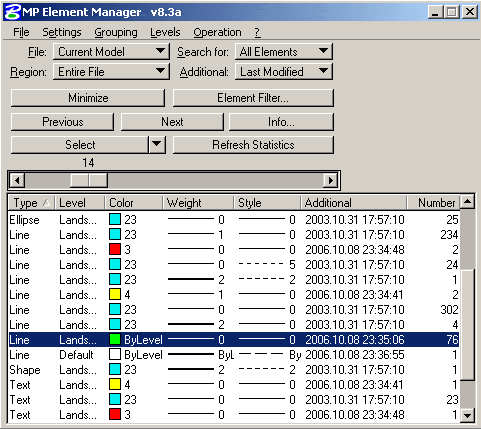
|